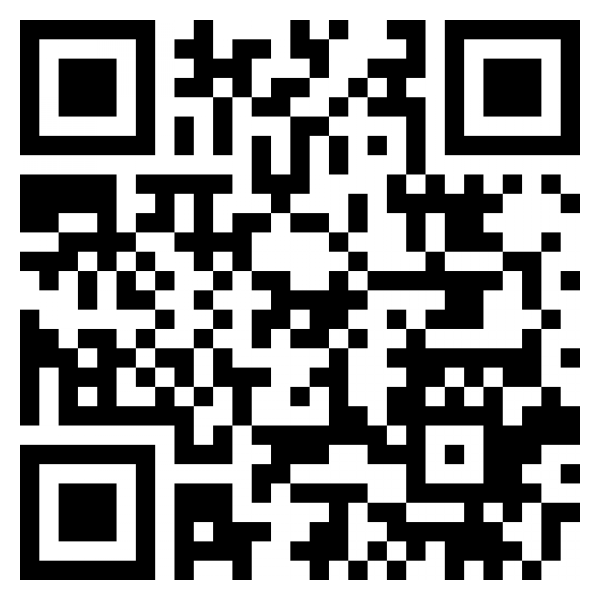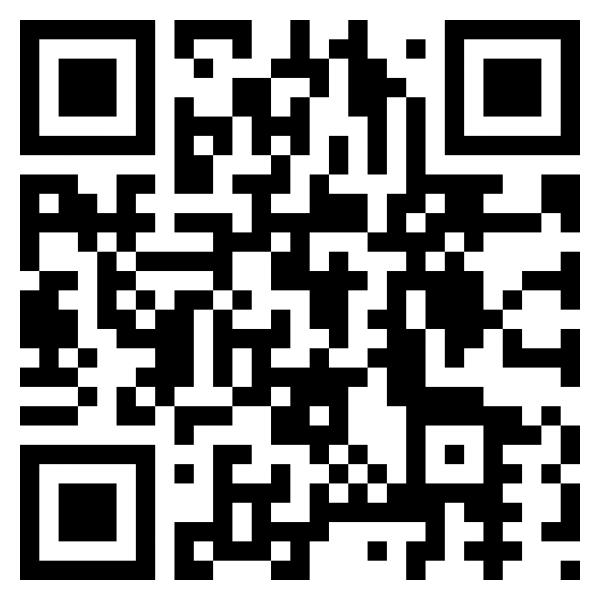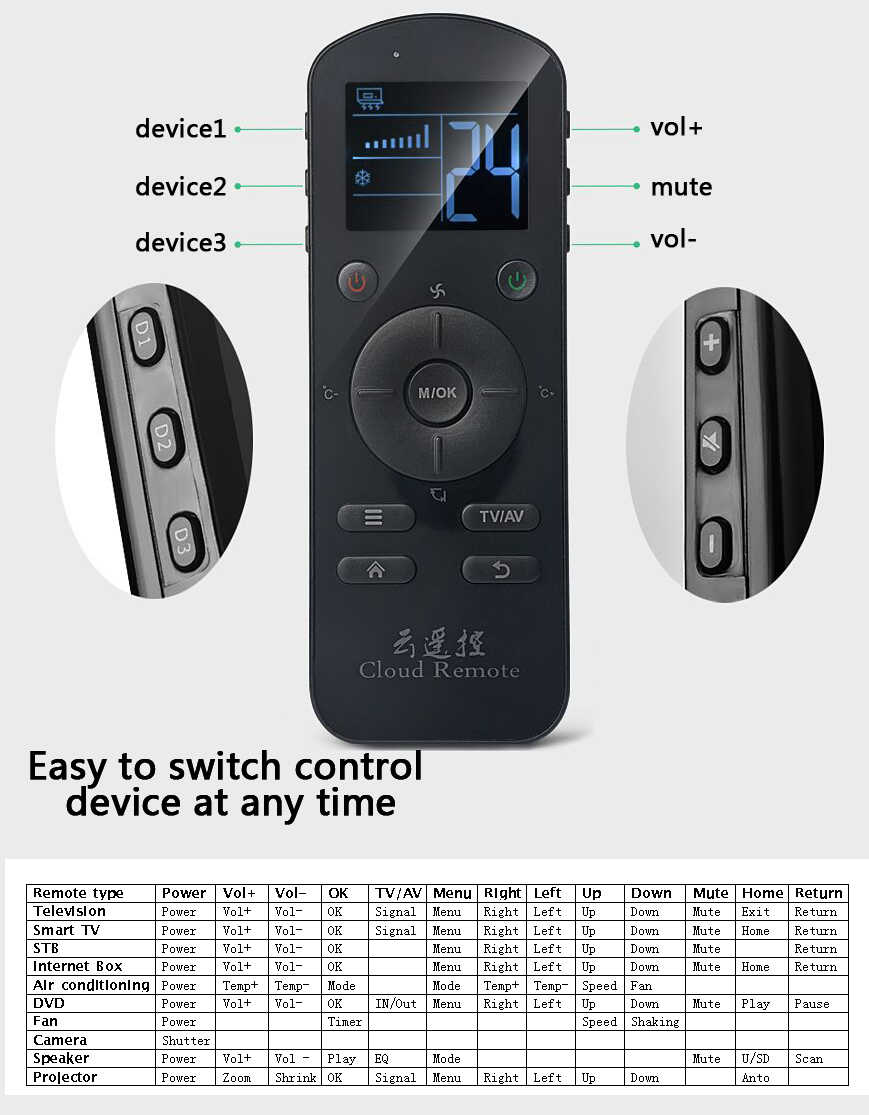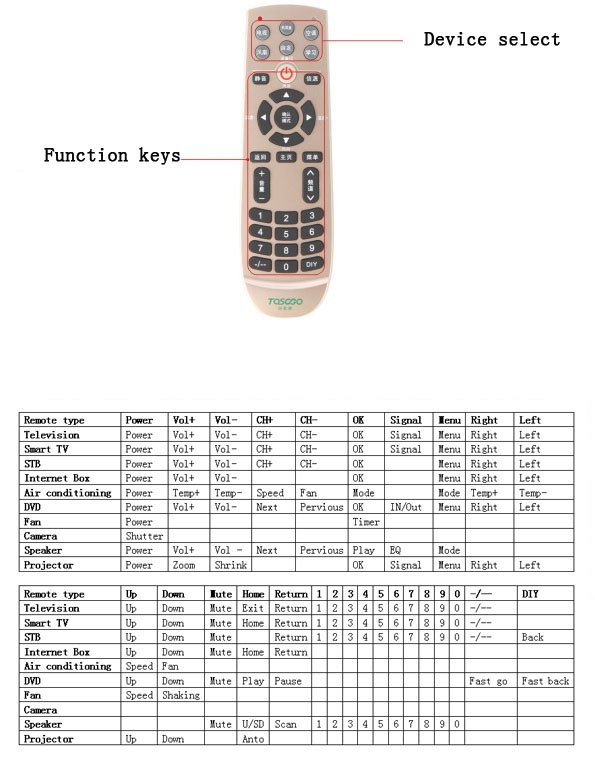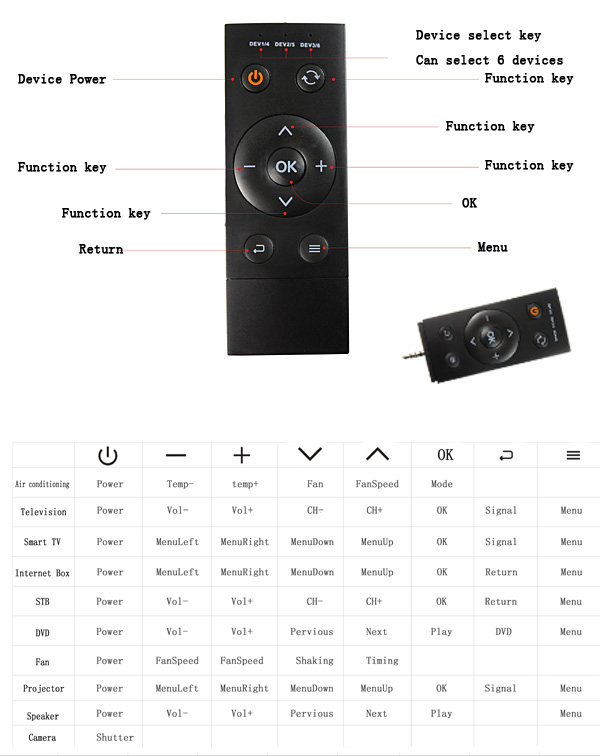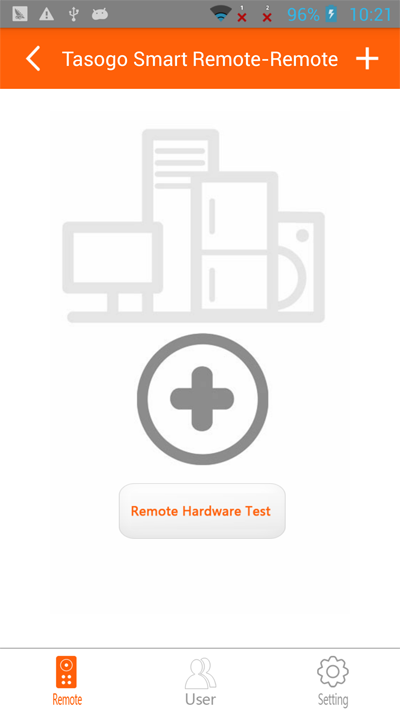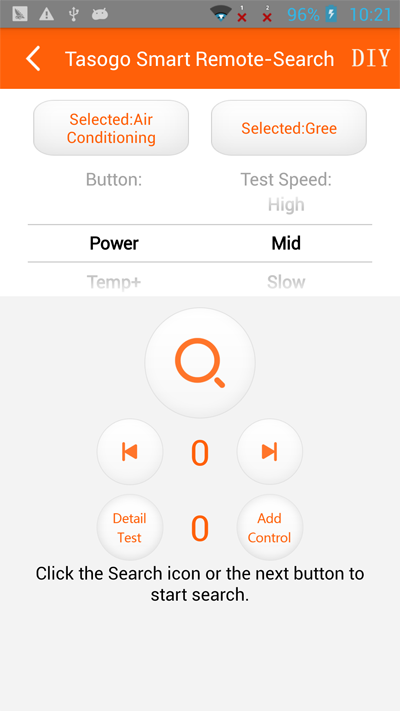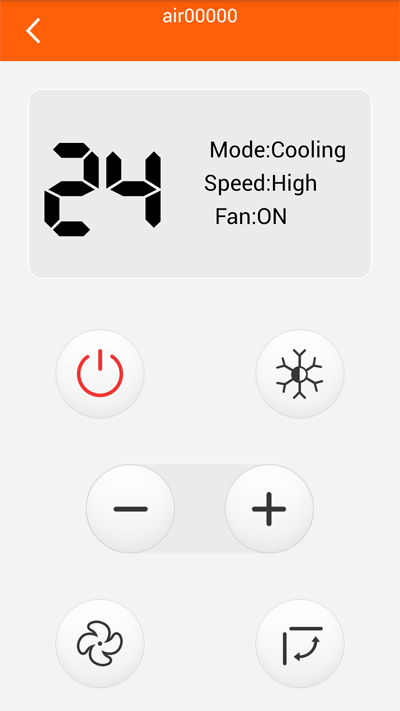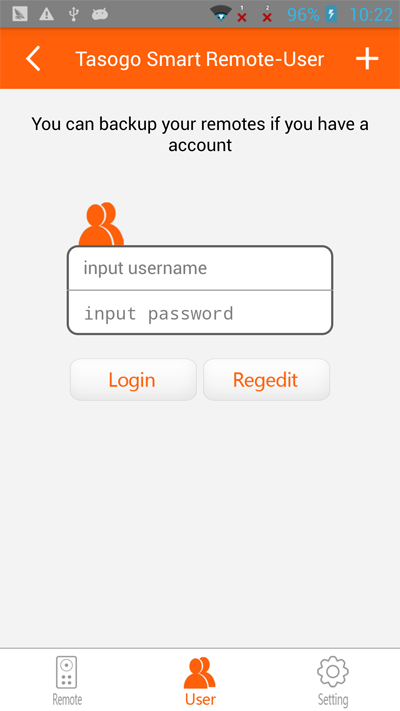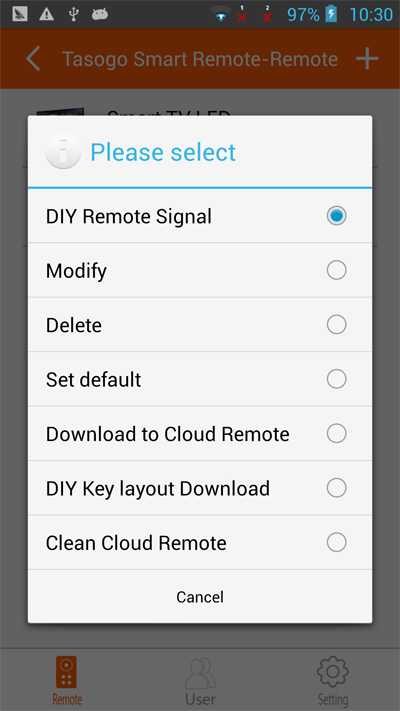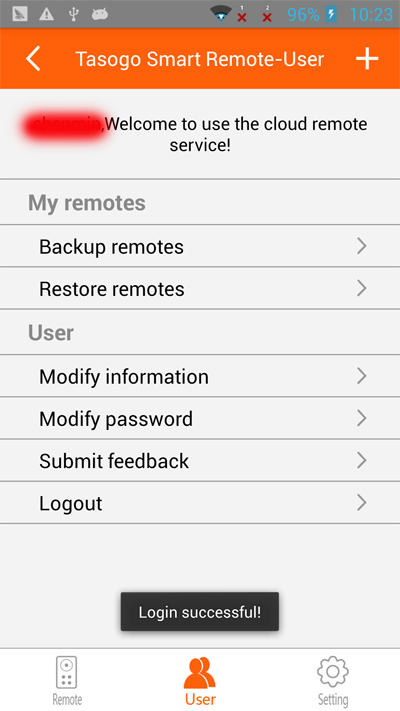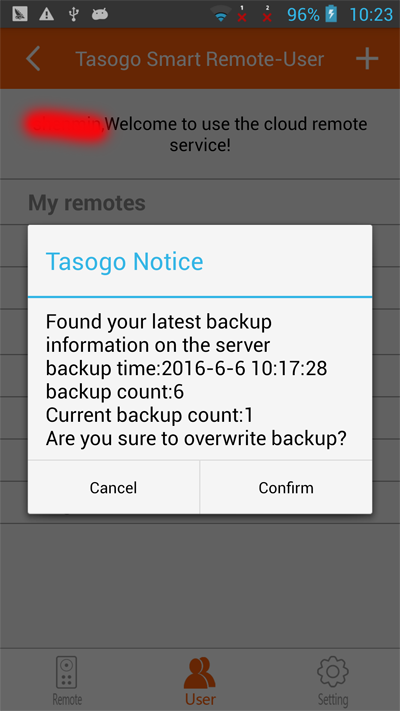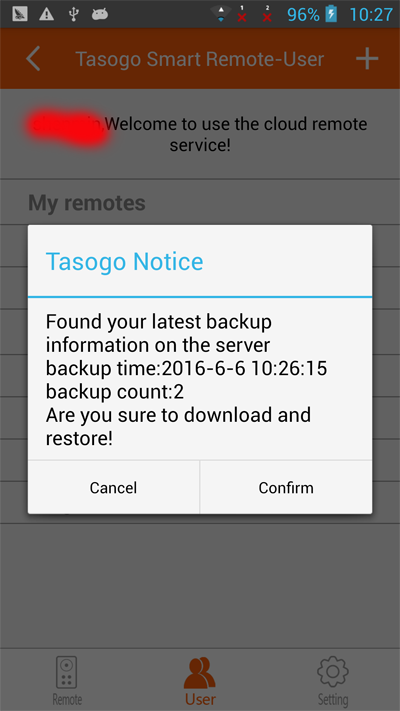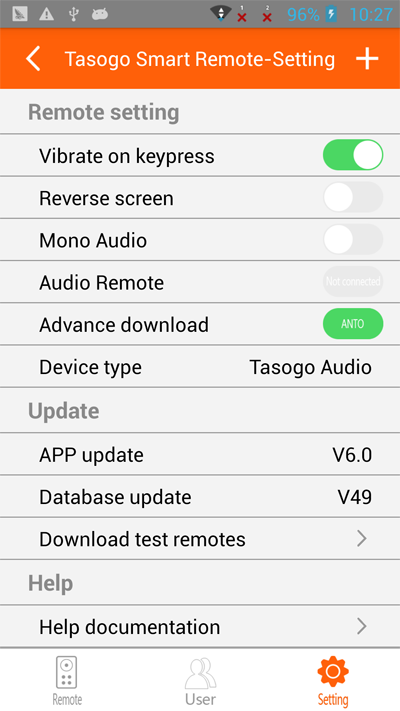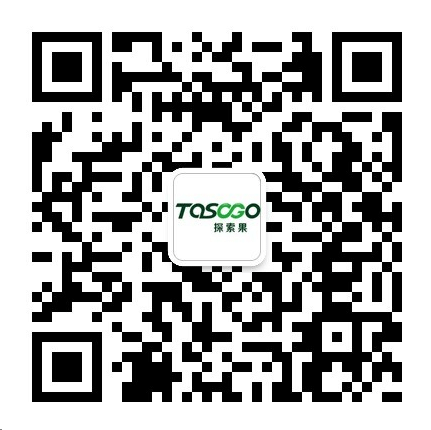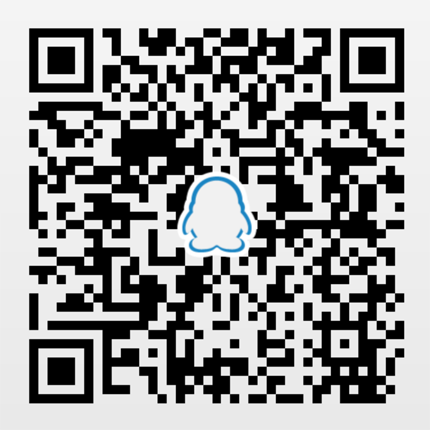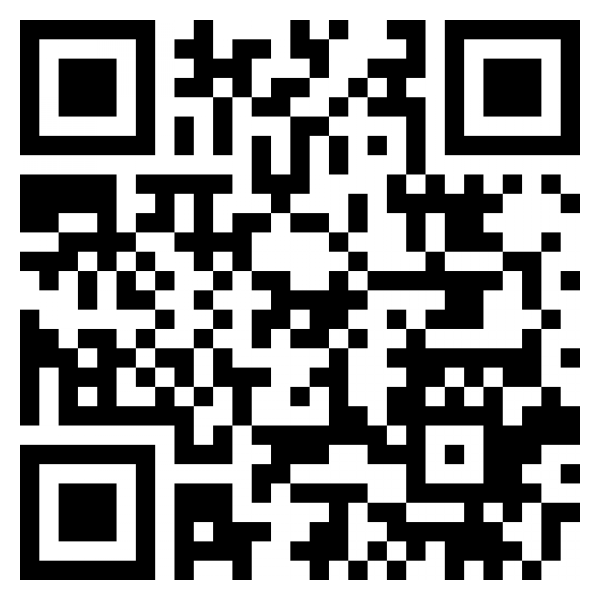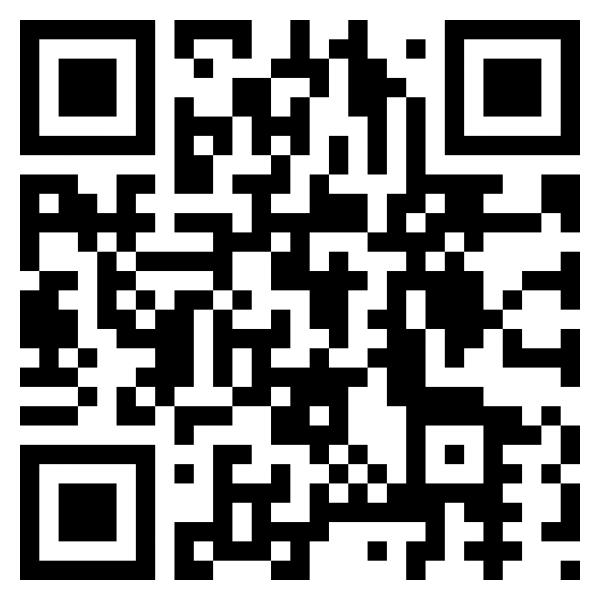.
Launch the app
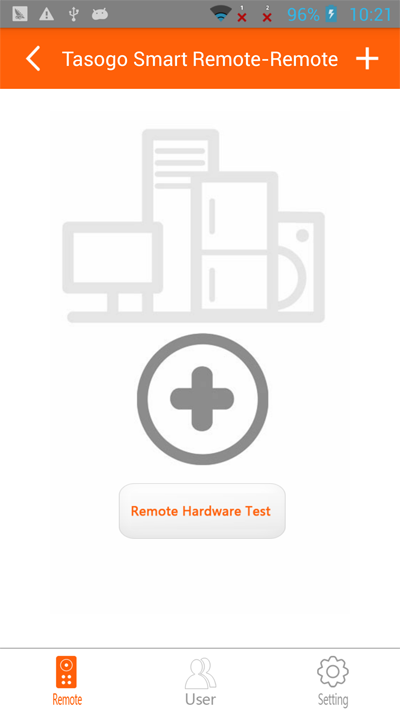
Click the button “+” to search page.
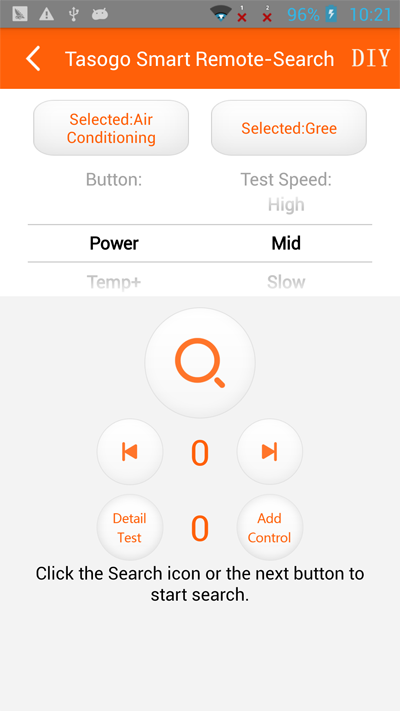
Note: Be sure the device
(excluding the AC)is plugged and work properly Before searching test.
Select the type of device you need to
search(TV,ISB,AC,etc).
Enter the Brand of your device.
Click the Search button to test
automatically or push the Next button to test manually.
Point the IR device to the IR receiver
properly, when the device has response, Click the pause button to pause, if
missed, Click the pervious button to test again.
Click detail button to test other buttons on the screen are
working will or not. If so, return and click add button. This remote will
appears in the homepage. if not, return and click the search button to continue
testing.
If our device don’t work with your smart phone or device,
please contact to us,we will provide solutions for you.
Click the remote’s name or icon on the homepage to enter
the remote interface.
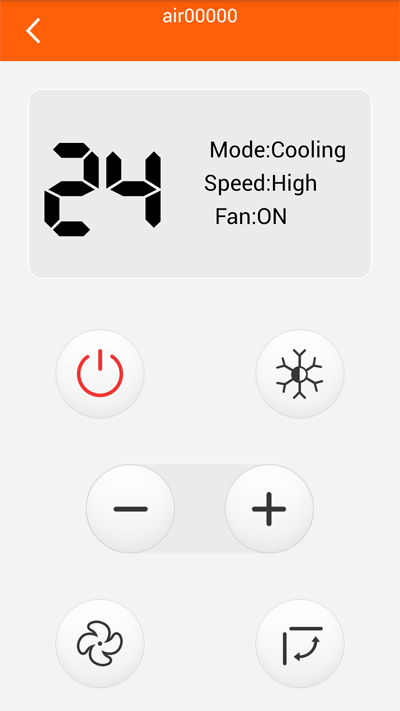
Click
return button can return to homepage
Slide left or right on the screen can switch the screen.
Click the button on the screen can control your device.
Click
the icon on the right of remote list you can open the menu to modify or delete
remote.
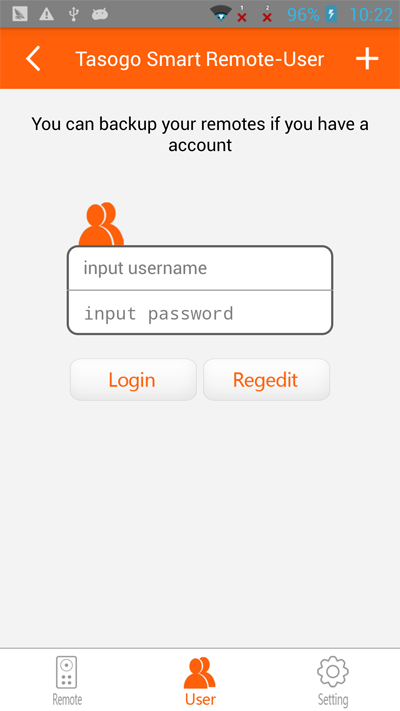
When the remote
successfully added to the list on the homepage, click the menu icon on the
right of the list, will pop up menu options, select download to cloud remote,
If the light on the cloud remote flashes, the remote data download successful.
Only when the first device download successfully, the second devices will
become to optional state, the cloud remote hardcover edition can save 6
remotes. Select the menu Clean Cloud Remote can remove all save data in the
cloud remote.
You can easily share the list of your
remotes with your family and friends, you can also restore the list of your
remotes quickly when you buy a new phone.
Be sure the network is available when you backup or
recovery. WIFI is recommended.
Select User menu
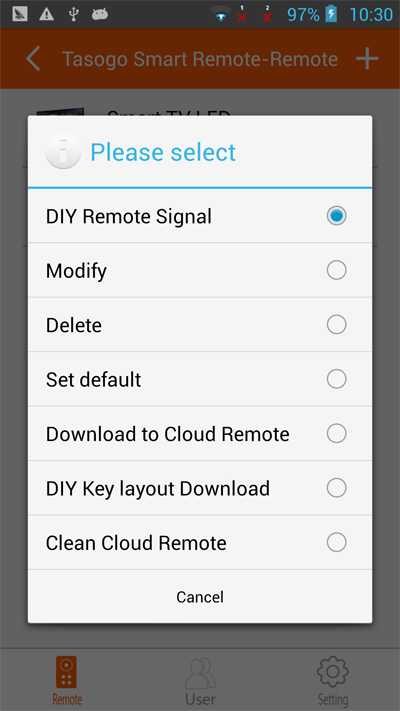
Sign up for a new account for backup, when account
registration is successful, it will automatically log in.
After logging in, you can backup and restore remotes.
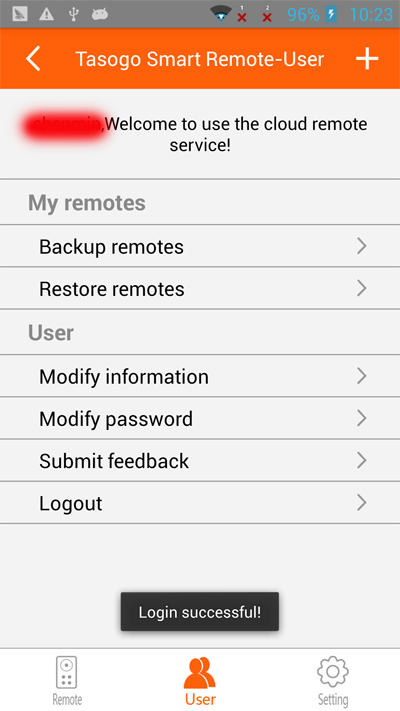
After a successful login with the account, the software
will record the account information.
Click the Backup menu, the system will detect the list of
your remotes need to backup.
The time and count of the last backup will also be
detected.
Caution: the original copy will be overwritten when you
backup repeatedly.
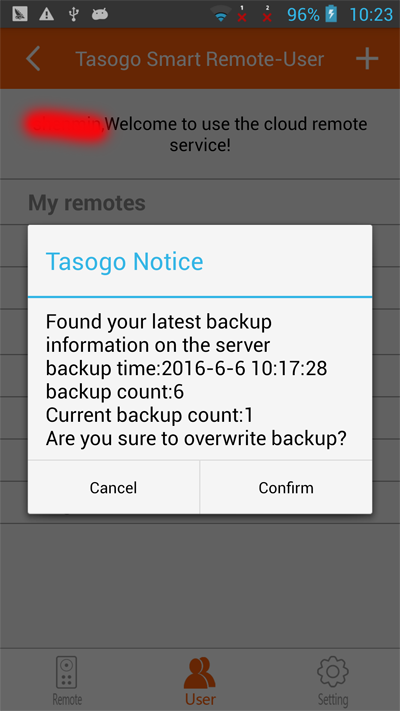
Click confirm button and begin to backup, when the backup
is completed, you will be prompted . you can use other phone log in with your
account to recovery the list of remotes.
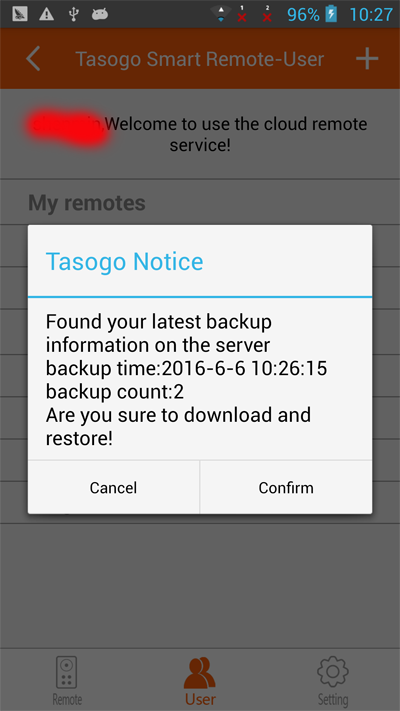
To recovery the list of your remotes, Click the recovery
menu.
We constantly update our database and app
to ensure you can control latest devices. The app will detect a the available
network, it will search the new version of database and app. If find, it will
remind you to update.
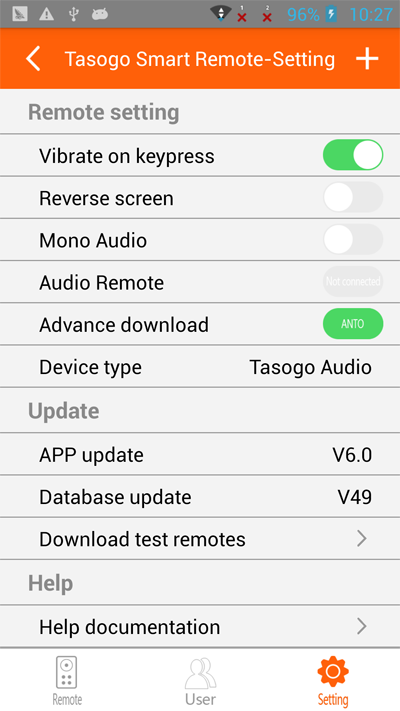
9. Six remotes-33
keys learning function introduction
Long press the device key, the blue light
is on, enter the learning state.
After entering the learning state, first
press a key on the six remotes to store data, then keep the original remote
point to the head of the six remotes, press the key on the original remote to
learn, If the blue light flashings 2 times, the learning is successful. Other
keys learning can be so on. After the completion of the learning, Press the
device key to exit the learning state.
10. Six remotes-33 keys Plus learning function introduction
With this remote,you can diy remote in APP,.You also can backup your diy datas to our server or download to the six remotes.
You can enter diy interface by click “DIY” on top of the search page or click menu at remote list and select diy remote signal.
E. Contact us
Website:www.tasogo.com
Email:contact@tasogo.com
Wenxin:Tasogo QQ
Group:331634495
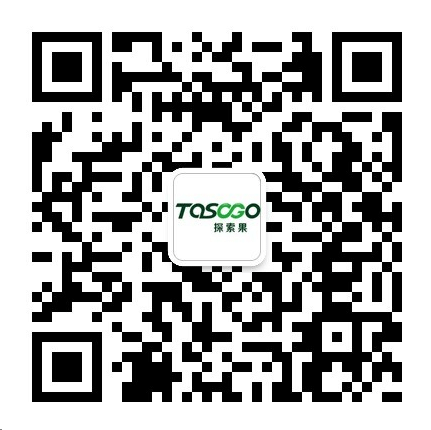
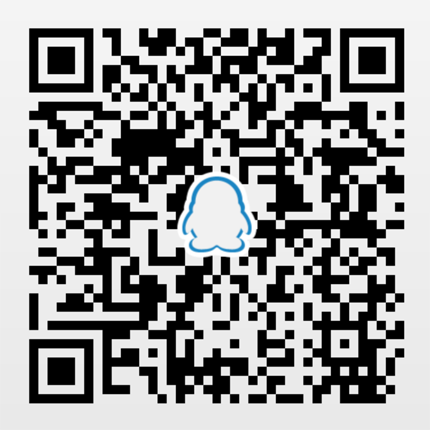
SearchTips
Video Demo